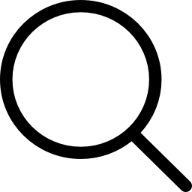Imagine you’re about to join an important Zoom meeting, stream your favorite show, or download a large file—only to find that your internet is painfully slow. Frustrating, right? The first step to fixing slow internet is knowing your actual speed. But how do you check your internet speed accurately?
In this guide, we’ll break down everything you need to know about how to check your internet speed, why it matters, and what to do if your connection is slower than expected.
Why Checking Your Internet Speed Matters
Before we dive into the methods, let’s explore why it’s crucial to monitor your internet speed regularly:
- Ensure You’re Getting What You Pay For: ISPs often promise high speeds, but reality can be different.
- Troubleshoot Connection Issues: Knowing your speed helps diagnose lag, buffering, and other internet problems.
- Optimize Performance: If multiple devices share your network, understanding your speed can help with bandwidth management.
- Plan for Upgrades: If your speed isn’t cutting it, it may be time to upgrade your plan or equipment.
Best Tools to Check Your Internet Speed
There are many tools available to test your internet speed. Here are some of the most reliable options:
- Speedtest by Ookla – One of the most widely used and trusted speed test platforms.
- Fast.com – A simple tool by Netflix, great for checking streaming speeds.
- Google Speed Test – Quickly test your speed directly from Google search.
- Xfinity Speed Test – Ideal for Comcast users but available for everyone.
- ISP-Provided Tests – Many internet providers offer their own speed test tools.
How to Accurately Test Your Internet Speed
For the most accurate results, follow these steps:
- Use a Wired Connection: Wi-Fi can introduce variables that affect your results.
- Close Other Applications: Streaming or downloads can impact your test.
- Restart Your Modem and Router: A fresh connection can improve accuracy.
- Test at Different Times: Internet speeds can fluctuate during peak hours.
What Do Your Speed Test Results Mean?
Once you’ve run a test, you’ll see three key metrics:
- Download Speed: Measures how fast data is received from the internet.
- Upload Speed: Indicates how quickly data is sent to the internet.
- Ping (Latency): The time it takes for a signal to travel to a server and back.
What to Do If Your Internet Speed Is Slow
If your internet speed is consistently lower than what you’re paying for, try these fixes:
- Restart Your Modem and Router: A simple reset can often resolve issues.
- Move Closer to Your Router: Weak Wi-Fi signals can slow down speeds.
- Check for Background Downloads: Large file downloads or updates can eat up bandwidth.
- Upgrade Your Equipment: Older modems and routers may not support high speeds.
- Contact Your ISP: If speeds remain low, your provider may need to address the issue.
Final Thoughts: Stay in Control of Your Internet Speed
Regularly checking your internet speed is essential for a smooth online experience. If you’re facing slow speeds, take proactive steps to diagnose and improve your connection. With the right tools and strategies, you can ensure you’re always getting the performance you need.
So, when was the last time you checked your internet speed? If it’s been a while, now’s the perfect time to test it and take control of your connection!